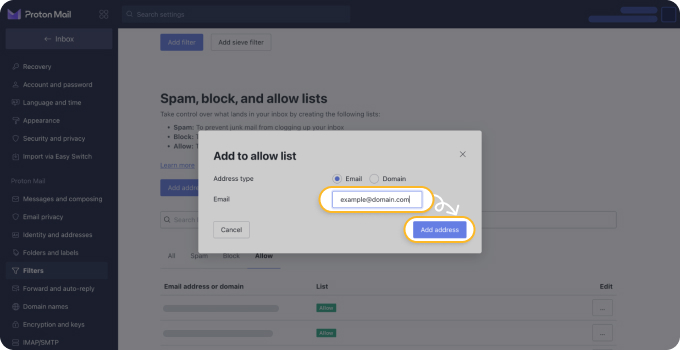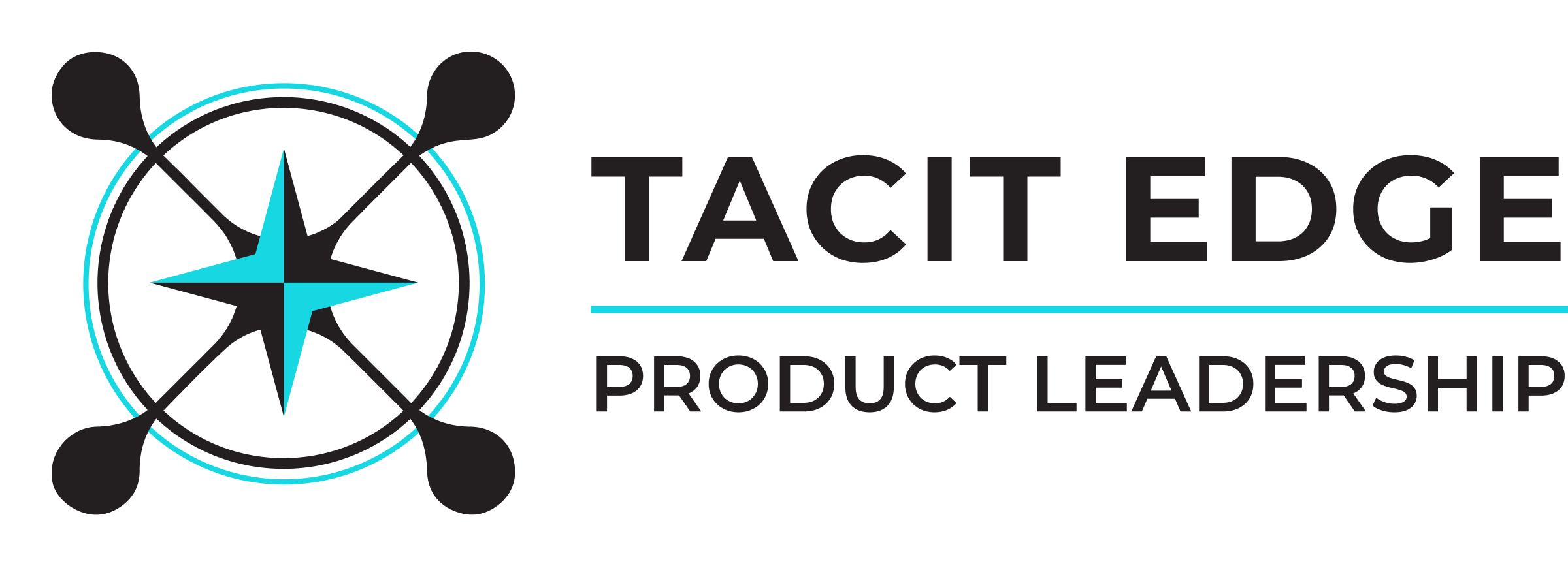
How to Whitelist an Email
Full Guide for 2025
How to Whitelist an Email Address in ProtonMail
ProtonMail is a secure email provider that uses end-to-end encryption to protect its users from spammers, hackers, and other unauthorized third parties. It has a built-in smart spam detection system capable of automatic mail filtering.
While ProtonMail’s spam detection system is typically very reliable and accurate, it can make a mistake from time to time and place a legitimate message in the spam folder. To prevent this from happening, users can whitelist trustworthy mail addresses by adding them to the ProtonMail whitelist.
Log in to your ProtonMail account.
Click the Settings gear icon in the top right and press All settings button.
Click the Filters tab.
Press Add address or domain button under Spam, block, and allow lists. Then select Allow.
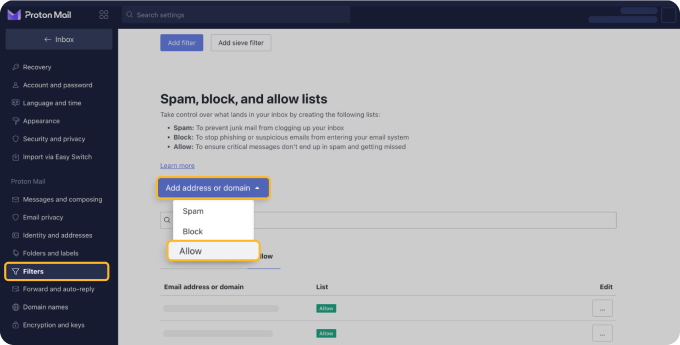
Enter the sender’s email or domain name and click Add address.
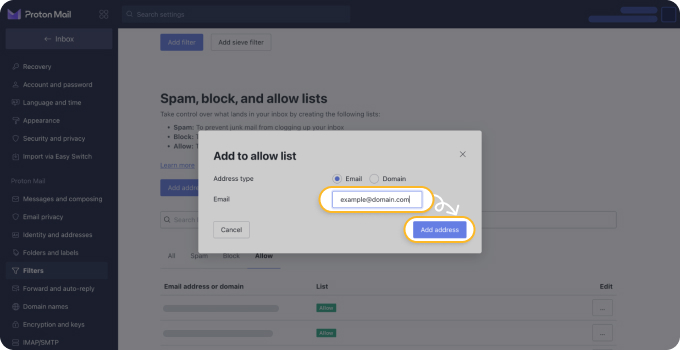
How to Whitelist an Email Address in ProtonMail
ProtonMail is a secure email provider that uses end-to-end encryption to protect its users from spammers, hackers, and other unauthorized third parties. It has a built-in smart spam detection system capable of automatic mail filtering.
While ProtonMail’s spam detection system is typically very reliable and accurate, it can make a mistake from time to time and place a legitimate message in the spam folder. To prevent this from happening, users can whitelist trustworthy mail addresses by adding them to the ProtonMail whitelist.
Log in to your ProtonMail account.
Click the Settings gear icon in the top right and press All settings button.
Click the Filters tab.
Press Add address or domain button under Spam, block, and allow lists. Then select Allow.
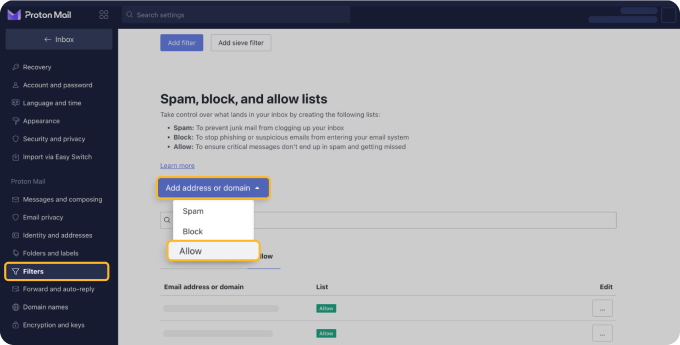
Enter the sender’s email or domain name and click Add address.