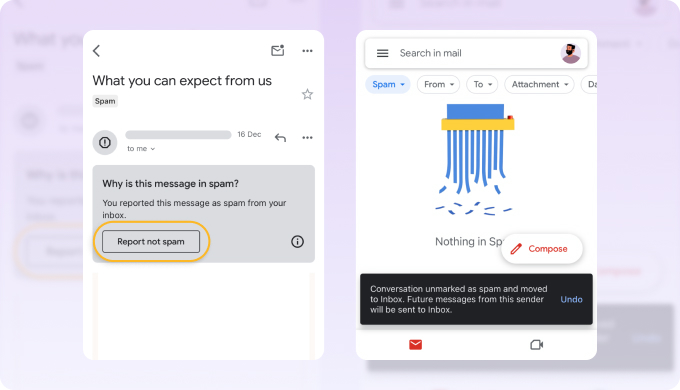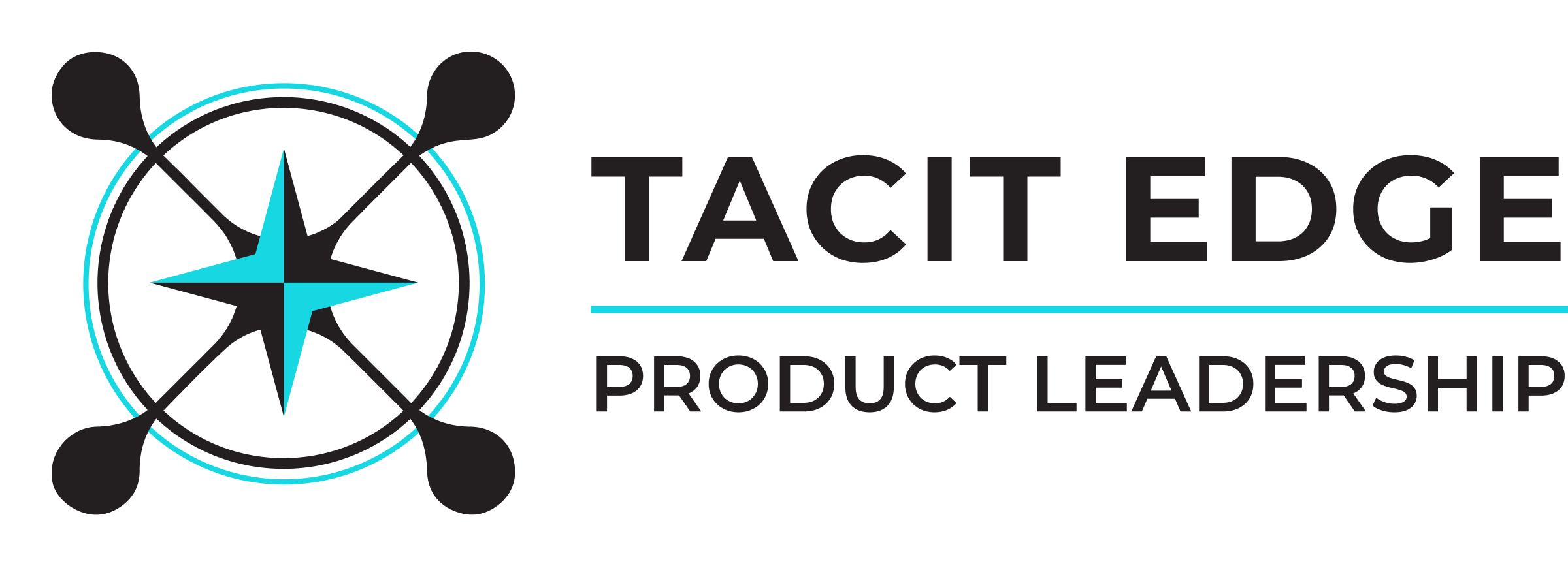
How to Whitelist an Email
Full Guide for 2025
How to Whitelist an Email in Gmail
If you use Gmail as your email provider, it’s easy to stop certain Gmail messages from going to spam. You just need to set Gmail spam filters to never mark all future communications from that sender as unwanted mail. Whitelisting emails in Gmail can be done quickly through the web client:
Log in to your Gmail account.
Click the Settings gear icon in the top-right corner, then select See all settings.
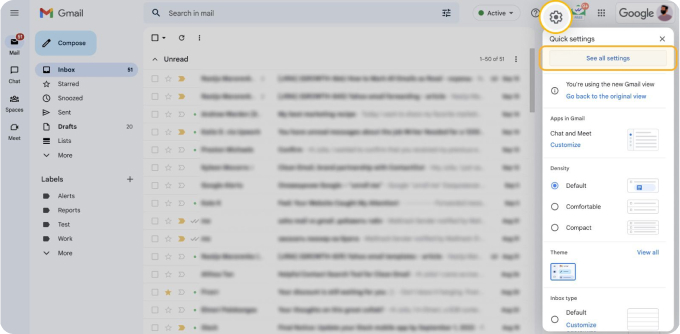
Navigate to the tab labeled Filters and Blocked Addresses to access information about your existing filters, and select Create a new filter.
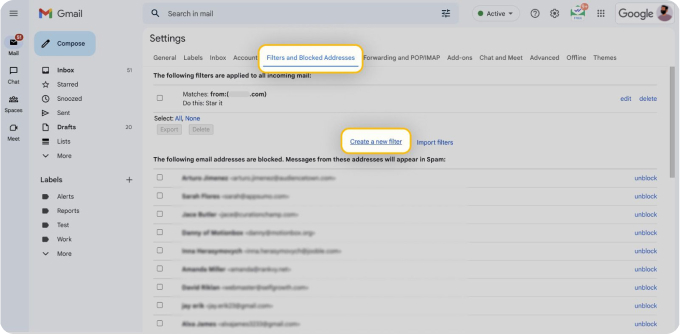
💡 Note: To whitelist a single sender, type the entire address. On the other hand, if you’re trying to whitelist every sender from a certain domain, type the domain alone, such as “@yahoo.com”. This will set Gmail spam settings to approve every message from a Yahoo sender.
Enter the emails or domains you want to add to the Gmail whitelist into the From section.
Click Create filter to confirm.
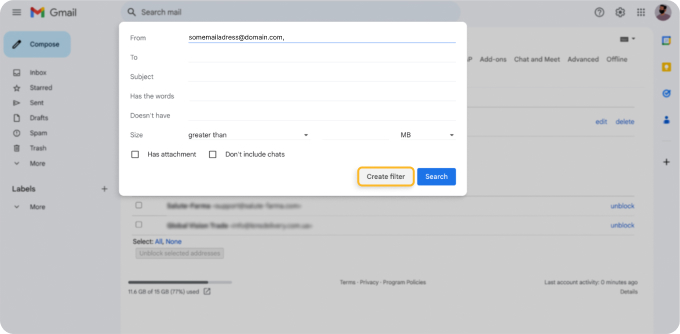
Put a mark next to Never send it to Spam to add this address to the Gmail safe sender list.
Click Create filter again to save settings.
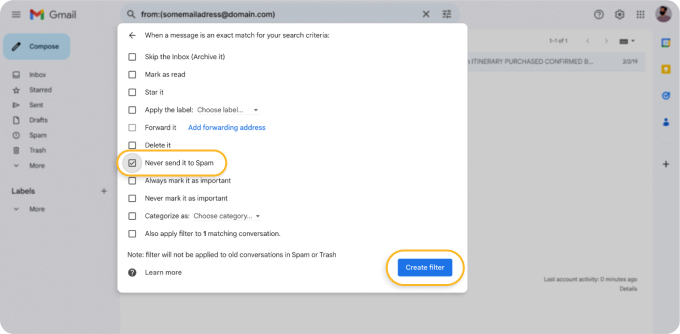
Using Gmail's filter settings, you can also star these emails, apply a chosen label, mark them as important, or perform other actions.
Whitelisting in Gmail mobile app
The Gmail mobile app does not have an option to create advanced filters, but it offers the possibility to whitelist senders in your spam folder:
Open the Gmail app.
Navigate to Spam or Junk folder.
Click on the message you wish to view.
Select the option Report not spam. You will now receive messages from this sender as normal.
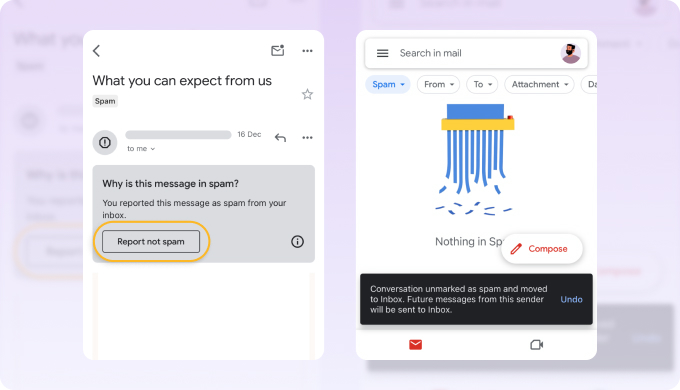
How to Whitelist an Email in Gmail
If you use Gmail as your email provider, it’s easy to stop certain Gmail messages from going to spam. You just need to set Gmail spam filters to never mark all future communications from that sender as unwanted mail. Whitelisting emails in Gmail can be done quickly through the web client:
Log in to your Gmail account.
Click the Settings gear icon in the top-right corner, then select See all settings.
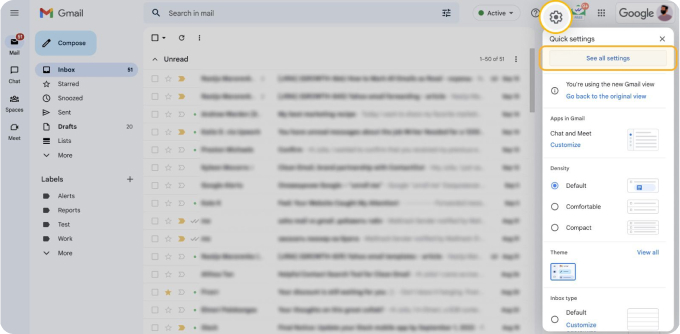
Navigate to the tab labeled Filters and Blocked Addresses to access information about your existing filters, and select Create a new filter.
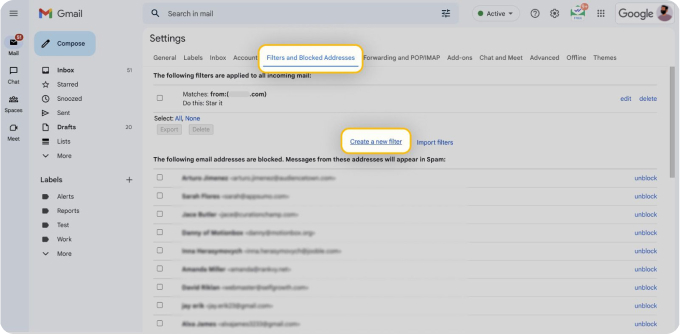
💡 Note: To whitelist a single sender, type the entire address. On the other hand, if you’re trying to whitelist every sender from a certain domain, type the domain alone, such as “@yahoo.com”. This will set Gmail spam settings to approve every message from a Yahoo sender.
Enter the emails or domains you want to add to the Gmail whitelist into the From section.
Click Create filter to confirm.
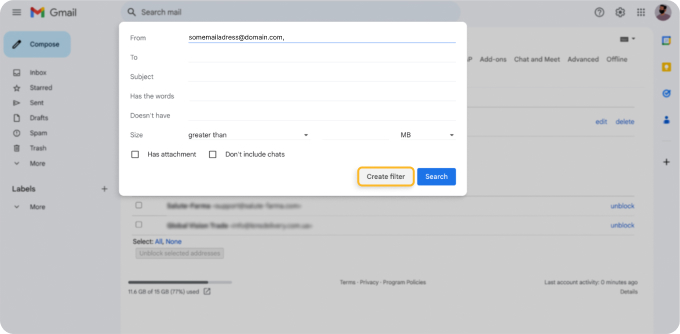
Put a mark next to Never send it to Spam to add this address to the Gmail safe sender list.
Click Create filter again to save settings.
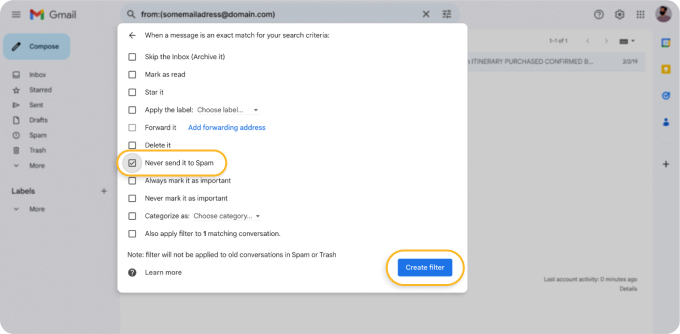
Using Gmail's filter settings, you can also star these emails, apply a chosen label, mark them as important, or perform other actions.
Whitelisting in Gmail mobile app
The Gmail mobile app does not have an option to create advanced filters, but it offers the possibility to whitelist senders in your spam folder:
Open the Gmail app.
Navigate to Spam or Junk folder.
Click on the message you wish to view.
Select the option Report not spam. You will now receive messages from this sender as normal.